
Introducing MetroGo!
MetroGo! is a powerful new resource that lets you conveniently manage your Metro Call‑A‑Ride trips direct from your phone or computer:
- Schedule trips
- Cancel trips
- See when your van will arrive
- Set up automatic payments
- And more!
Getting Started With MetroGo!
Using the MetroGo! mobile app:
![]()
- Download and install the MetroGo! app from the Apple App store or Google Play store. Search for “MetroGo!” or “STL Call‑A‑Ride” and look for the app icon with black, green, red and blue lines.
- Open the app and click the blue ‘Log In’ button.
- Enter your mobile number. This phone number must already be associated with your Metro Call‑A‑Ride account to use MetroGo!
- Enter the verification code you receive by text after entering your mobile number.
- Give the app permission to access your device’s location. You will receive pop-up notifications asking you to allow the app to use your location, select ‘Next’, ‘Allow’ or ‘Allow While Using App.’
- You are all set! You are now on the MetroGo! app home screen, with access to several resources and features. Read below to learn more.
Using the web-version of MetroGo! on a browser:
- Visit metrostlouis.org/webgo to access MetroGo! from your internet browser.
- Enter your mobile number. This phone number must already be associated with your Metro Call‑A‑Ride account to use MetroGo!
- Enter the verification code you receive by text after entering your mobile number.
- You are all set! With the MetroGo! web-version, you have access to several resources and features. Read below to learn more.
MetroGo! Features
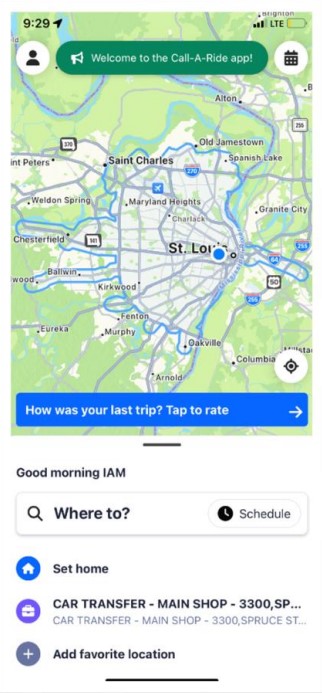 Schedule a Trip From Your Phone
Schedule a Trip From Your Phone
MetroGo! makes it easy to schedule your Metro Call‑A‑Ride trips right from your phone or mobile device, no need to make a phone call. Get started by entering your destination in the ‘Where to?’ box located below the map on the home screen. You will then be given options to select the time and date of your trip, the number of passengers, accessibility devices, payment, and add any notes or information the operator should know. You have the option to book a return trip too.
See Your Scheduled Trips and Cancel If Needed
From the MetroGo! home screen, select the calendar icon in the upper right to see a list of all your scheduled trips. You will be able to doublecheck all of the information for your scheduled trips. If you no longer need a scheduled trip, you can cancel it from the app by selecting it and following the prompts.
Check When Your Van Will Arrive
When your pickup time is getting close, you can use MetroGo! to check how many minutes remain until your van’s estimated arrival.
Set Up Automatic Payments for Your Call‑A‑Ride Trip
MetroGo! lets you pay your Metro Call‑A‑Ride fares by adding a credit card, debit card or prepaid card to your account through the app. Once you’ve set up a payment method, you can add money to your wallet and have the fare automatically deducted whenever you take a trip, or you can have your payment method charged automatically every time you take a trip.
To add a payment method, from the home page, click the person-shaped icon in the upper left to access your Account. Select Payment from the menu to add a payment method to your account.
MetroGo! Support
Use the resources below to help you get started with the MetroGo! app. Please contact us if you need any assistance.
- Getting Started With MetroGo! – Video Tutorial
Check out this video from Lisa Cagle, Assistant General Manager at Metro Call‑A‑Ride, as she provides a walkthrough on how to install the new MetroGo! app and use its features. - Getting Started With MetroGo! – Print Instructions
- Email: CAR.Fare@MetroStLouis.org
- Phone: 314-982-1400, extension 6500

