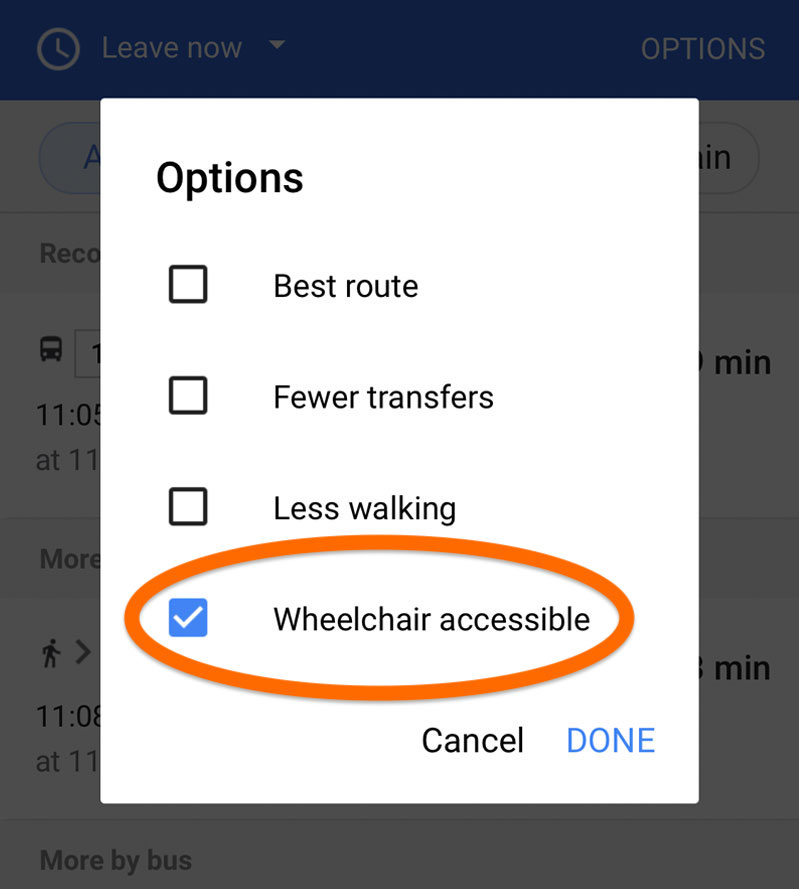How to Select Wheelchair-Accessible Trip Plans
Your trip plan may open in Google Maps in your web browser or in the Google Maps app, depending on whether you are using a desktop computer or a mobile device. The following directions will guide you through the process of selecting wheelchair accessible trip plans for your specific device.
Metro Transit is committed to providing accessible transportation for all of our passengers. Learn more about accessibility on Metro Transit, and the amenities on the transit system that make it easy for everyone to enjoy a safe, comfortable and convenient ride.
Desktop
- Click the back arrow in the upper left corner to access more route options. If there is no arrow, you are already on the correct page, proceed to the next step.
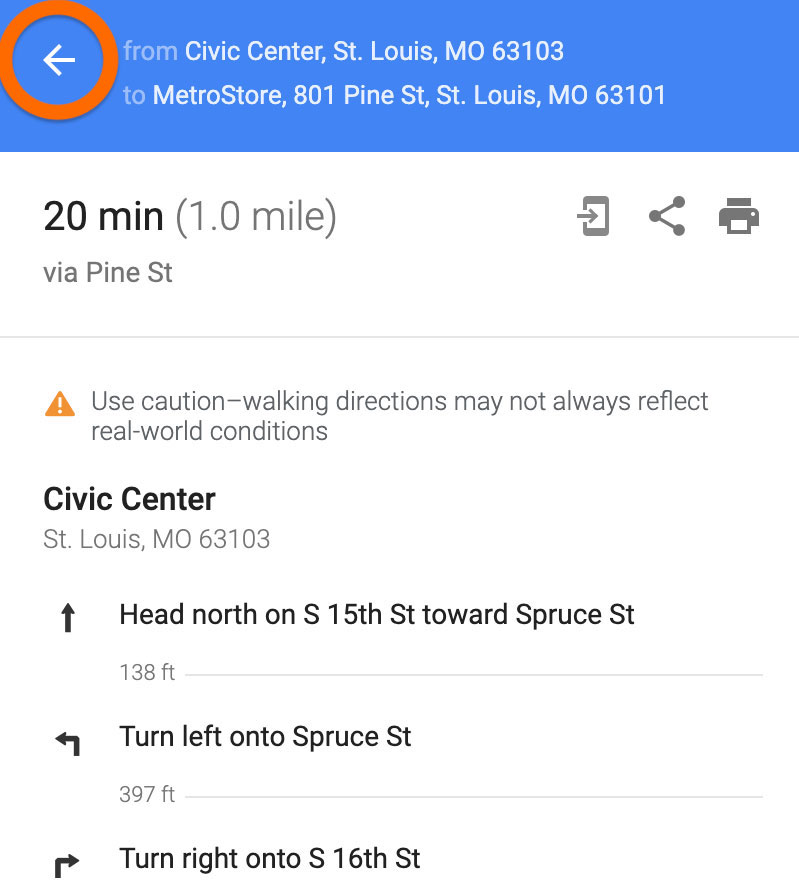
- Select Options in the lower right corner of the blue box.
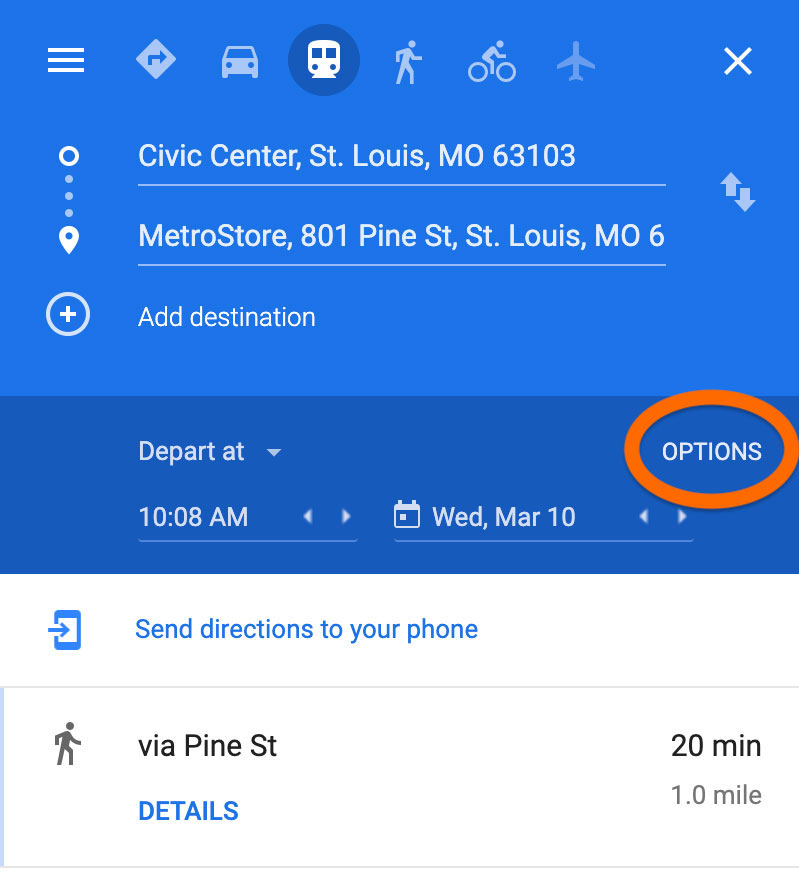
- Choose Wheelchair accessible from the Route options list.
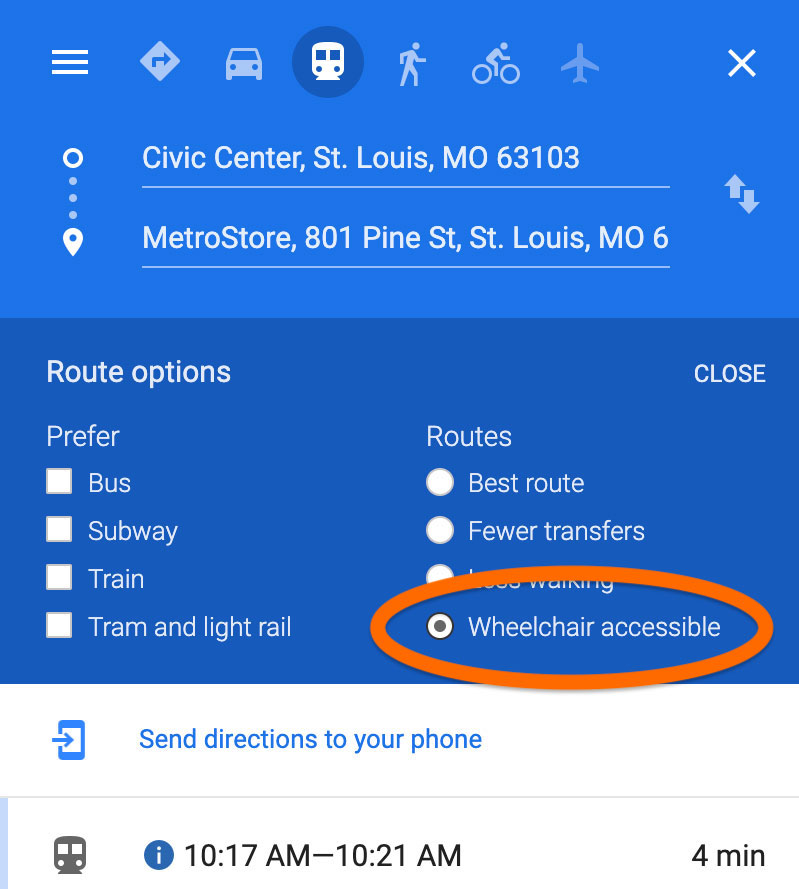
Mobile
Google Maps App:
- Select Options on the right side of the screen.
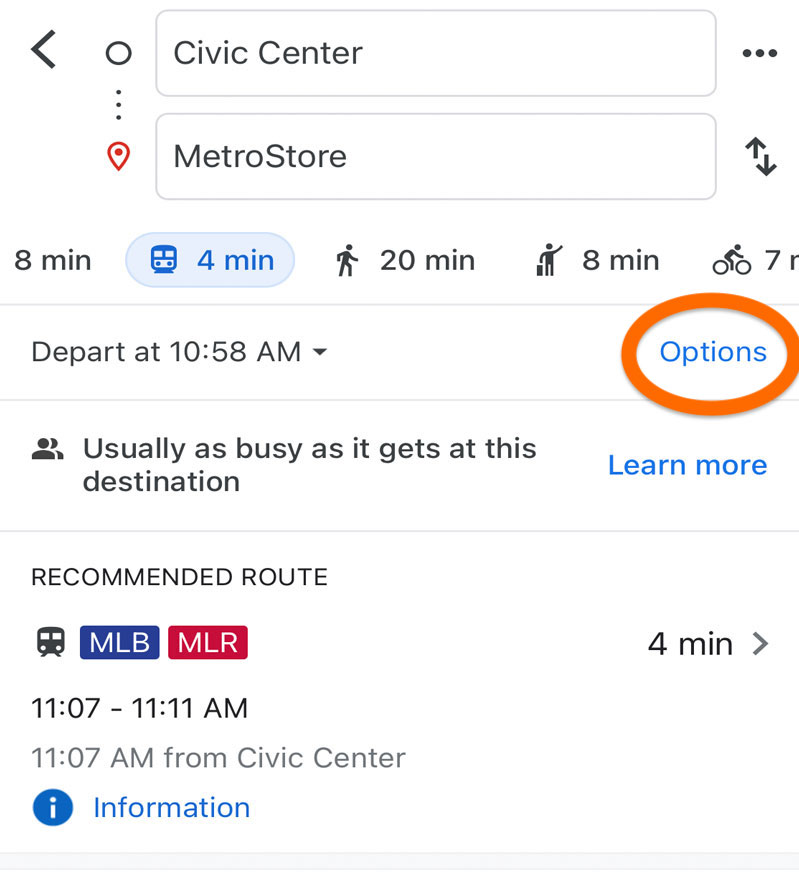
- Choose Wheelchair accessible from the Route options list.
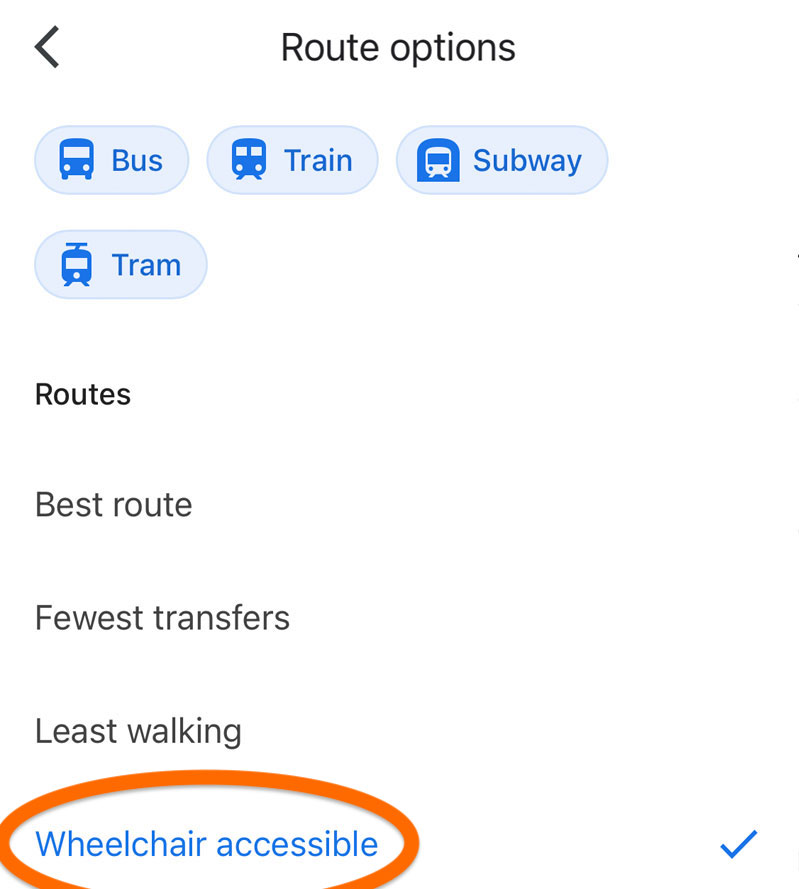
Mobile Browser:
- Select Options on the right side of the screen.
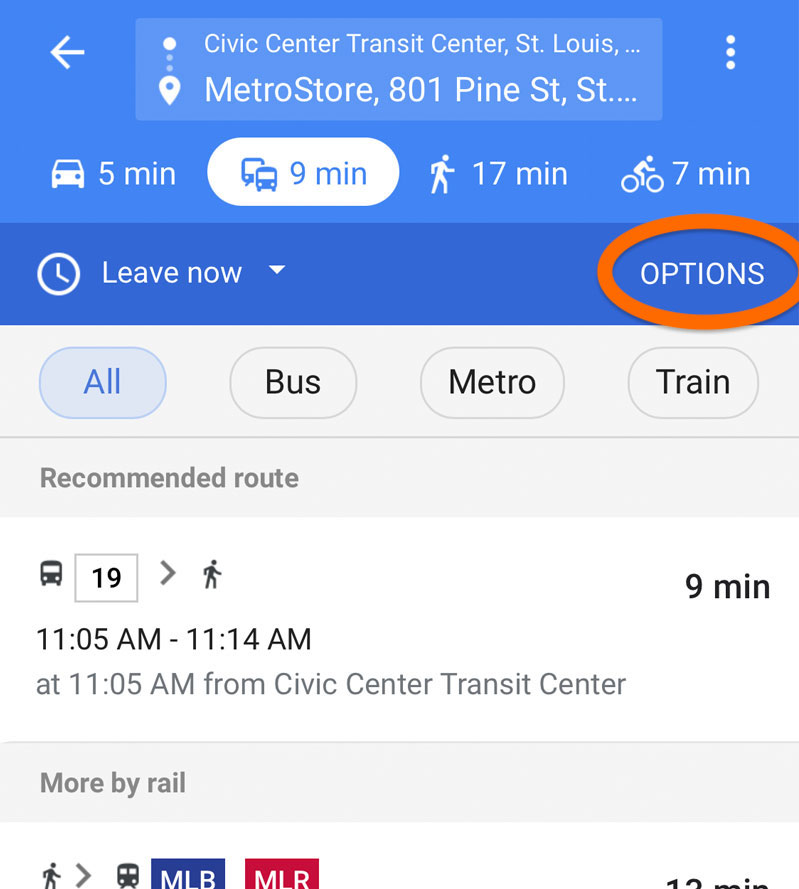
- Choose Wheelchair accessible from the Options list.